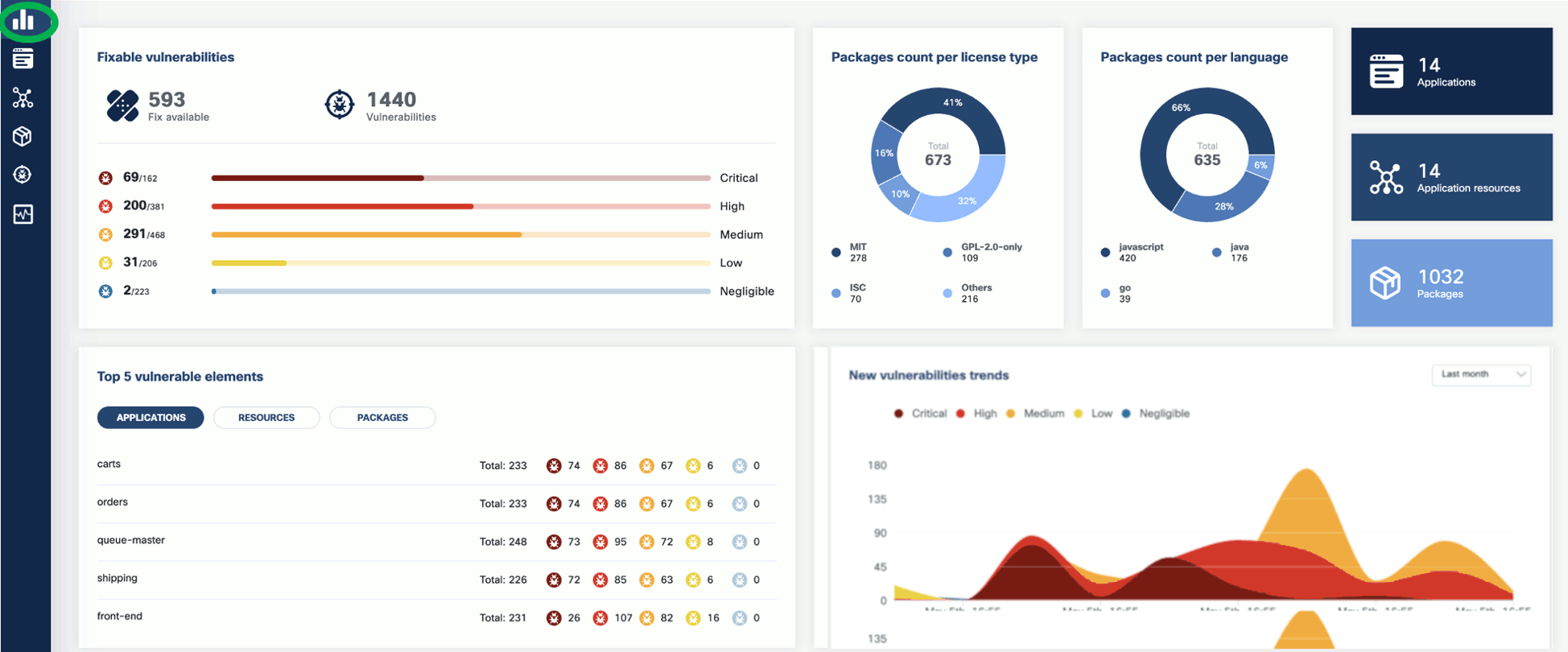Run a vulnerability scan
You can scan vulnerabilities by running the appropriate commands. The CLI provides flexibility and automation capabilities for integrating vulnerability scanning into your existing workflows or CI/CD pipelines. The tool allows scanning an image, directory, file, or a previously generated SBOM.
Usage:
kubeclarity-cli scan <image/sbom/directory/file name> --input-type <sbom|dir|file|image(default)> -f <output file>
Example:
kubeclarity-cli scan nginx.sbom --input-type sbom
You can list the vulnerability scanners to use using the SCANNERS_LIST environment variable separated by a space (SCANNERS_LIST="<Scanner1 name> <Scanner2 name>"). For example:
SCANNERS_LIST="grype trivy" kubeclarity-cli scan nginx.sbom --input-type sbom
Example output:
INFO[0000] Called trivy scanner on source sbom nginx.sbom app=kubeclarity scanner=trivy
INFO[0000] Loading DB. update=true app=kubeclarity mode=local scanner=grype
INFO[0000] Need to update DB app=kubeclarity scanner=trivy
INFO[0000] DB Repository: ghcr.io/aquasecurity/trivy-db app=kubeclarity scanner=trivy
INFO[0000] Downloading DB... app=kubeclarity scanner=trivy
INFO[0010] Gathering packages for source sbom:nginx.sbom app=kubeclarity mode=local scanner=grype
INFO[0010] Found 136 vulnerabilities app=kubeclarity mode=local scanner=grype
INFO[0011] Sending successful results app=kubeclarity mode=local scanner=grype
INFO[0011] Got result for job "grype" app=kubeclarity
INFO[0012] Vulnerability scanning is enabled app=kubeclarity scanner=trivy
INFO[0012] Detected SBOM format: cyclonedx-json app=kubeclarity scanner=trivy
INFO[0012] Detected OS: debian app=kubeclarity scanner=trivy
INFO[0012] Detecting Debian vulnerabilities... app=kubeclarity scanner=trivy
INFO[0012] Number of language-specific files: 1 app=kubeclarity scanner=trivy
INFO[0012] Detecting jar vulnerabilities... app=kubeclarity scanner=trivy
INFO[0012] Sending successful results app=kubeclarity scanner=trivy
INFO[0012] Found 136 vulnerabilities app=kubeclarity scanner=trivy
INFO[0012] Got result for job "trivy" app=kubeclarity
INFO[0012] Merging result from "grype" app=kubeclarity
INFO[0012] Merging result from "trivy" app=kubeclarity
NAME INSTALLED FIXED-IN VULNERABILITY SEVERITY SCANNERS
curl 7.74.0-1.3+deb11u7 CVE-2023-23914 CRITICAL grype(*), trivy(*)
curl 7.74.0-1.3+deb11u7 CVE-2023-27536 CRITICAL grype(*), trivy(*)
libcurl4 7.74.0-1.3+deb11u7 CVE-2023-27536 CRITICAL grype(*), trivy(*)
libdb5.3 5.3.28+dfsg1-0.8 CVE-2019-8457 CRITICAL grype(*), trivy(*)
libcurl4 7.74.0-1.3+deb11u7 CVE-2023-23914 CRITICAL grype(*), trivy(*)
perl-base 5.32.1-4+deb11u2 CVE-2023-31484 HIGH grype(*), trivy(*)
libss2 1.46.2-2 CVE-2022-1304 HIGH grype(*), trivy(*)
bash 5.1-2+deb11u1 CVE-2022-3715 HIGH grype(*), trivy(*)
Export results to KubeClarity backend
To export the CLI results to the KubeClarity backend, complete the following steps.
-
To export CLI-generated results to the backend, from the left menu bar select Applications, then copy the ID from the KubeClarity UI. If your application is not listed yet, select + New Application, and create a new pod.
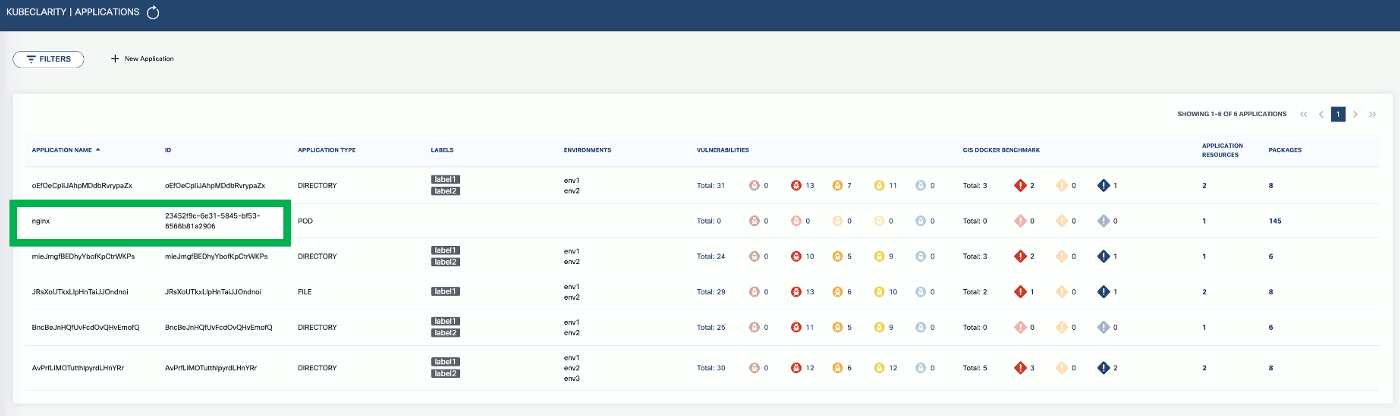
-
To export the vulnerability scan results to the KubeClarity backend, set the
BACKEND_HOSTenvironment variable and the-eflag.Note: Until TLS is supported, set
BACKEND_DISABLE_TLS=true.BACKEND_HOST=<KubeClarity backend address> BACKEND_DISABLE_TLS=true kubeclarity-cli scan <image> --application-id <application ID> -eFor example:
SCANNERS_LIST="grype" BACKEND_HOST=localhost:9999 BACKEND_DISABLE_TLS=true kubeclarity-cli scan nginx.sbom --input-type sbom --application-id 23452f9c-6e31-5845-bf53-6566b81a2906 -e - Now you can see the exported results on the UI.
Check scan results on the UI
-
To see the results of a vulnerability scan, select the Vulnerabilities page in KubeClarity UI. It shows a report including the vulnerability names, severity, the package of origin, available fixes, and attribution to the scanner that reported the vulnerability.
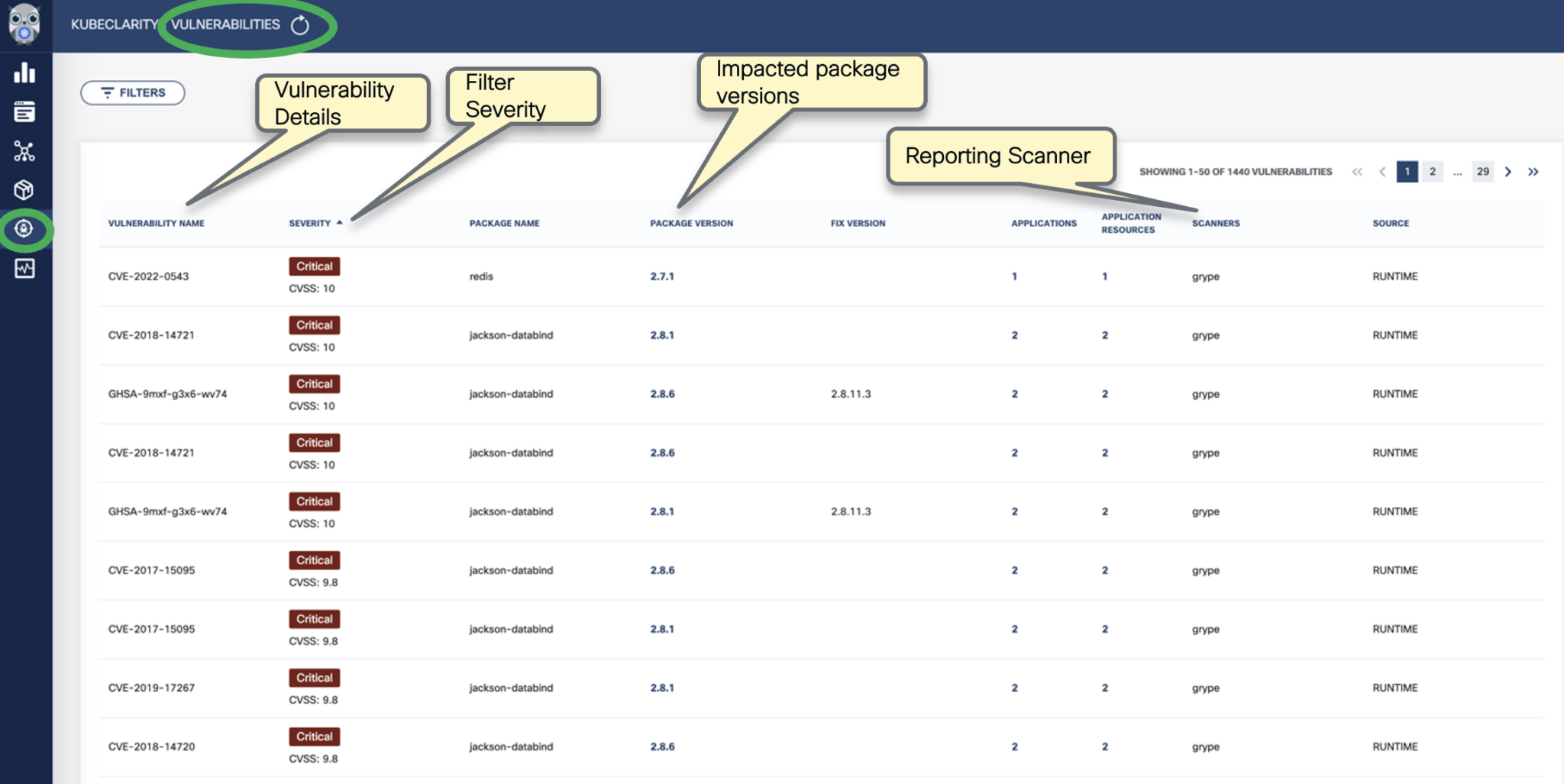
-
You can click on any of these fields to access more in-depth information. For example, click on the name of a vulnerability in the VULNERABILITY NAME column.

-
Select CVSS to show the CVSS scores and other details reported from the scanning process.
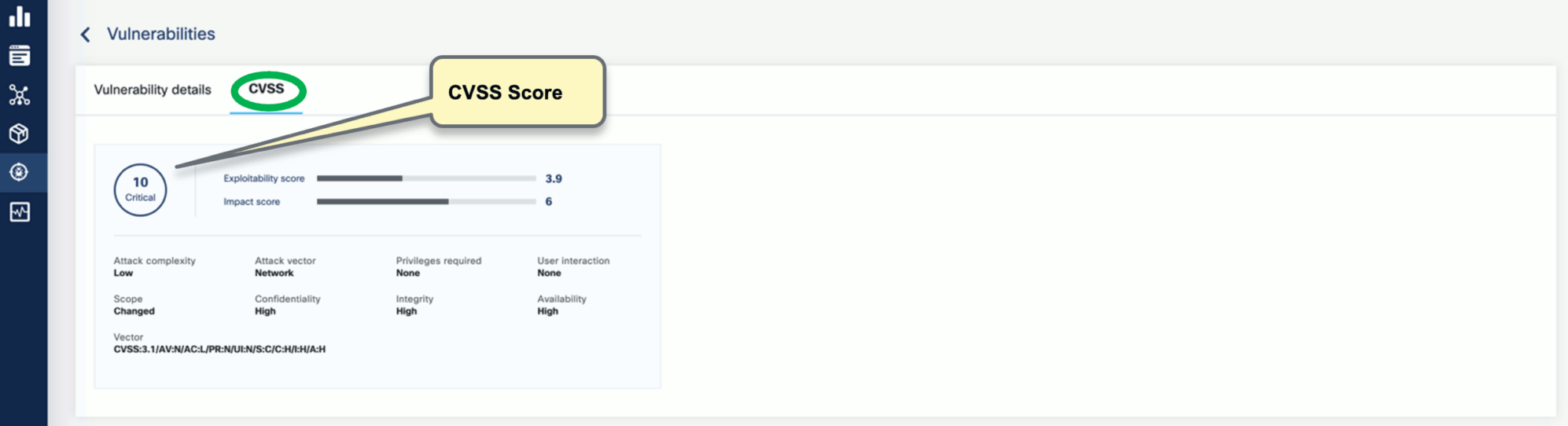
-
Navigate back to the Vulnerabilities view to explore the filtering options. Filtering helps you reduce noise and improve efficiency in identifying and potentially fixing crucial vulnerabilities.

-
The KubeClarity Dashboard gives you insights into vulnerability trends and fixable vulnerabilities.